Step 1
Create a New File by going to File > New (Command/Ctrl + N). In Preset select International Paper and in Size, A4.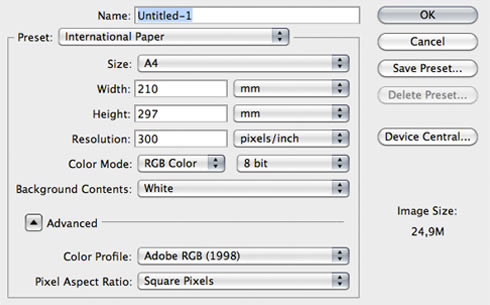
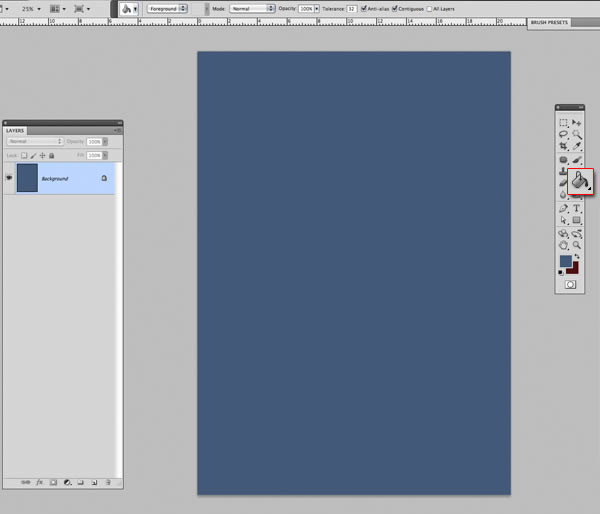
Step 2
Add a new layer (Shift + Command + N). With the Brush Tool (B) with Pen Pressure activated mode and Transfer mode (optional), start doing the sketch that we will do.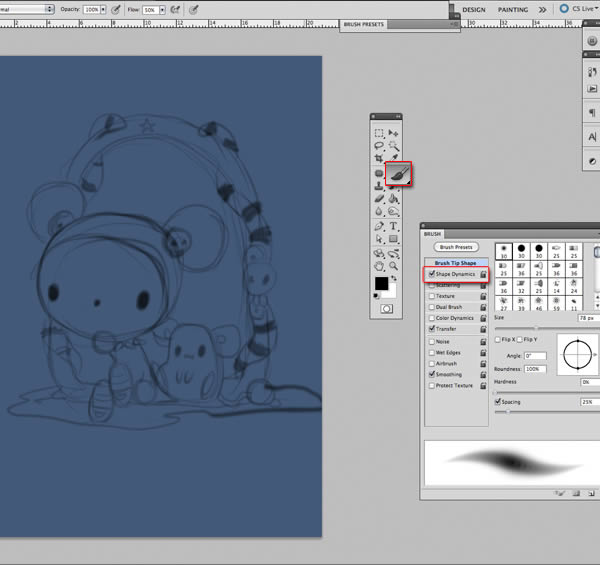
For this work will be important to create each group of items within folders, to maintain some order.
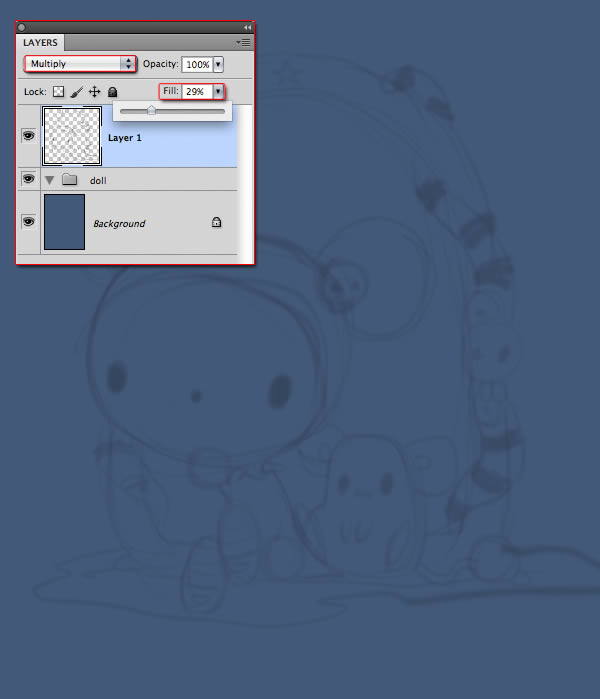
Step 3
Select the Ellipse Tool (U) to create the doll’s head. Give it a lighter blue than the background. Press Command + T and use the nodes to rotate it and adapt to the shape of the head.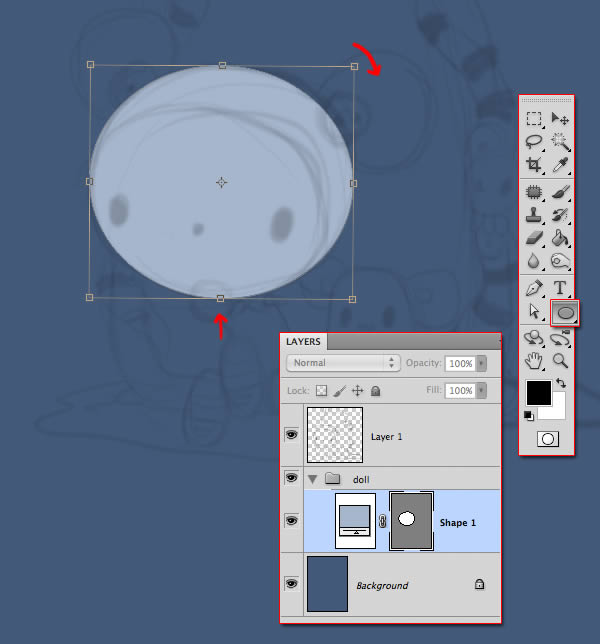
Step 4
With the Pen Tool (P) draw the shape of the hat. With the Alt key, place the pointer between this layer and the one of the head and click to create a Clipping Mask.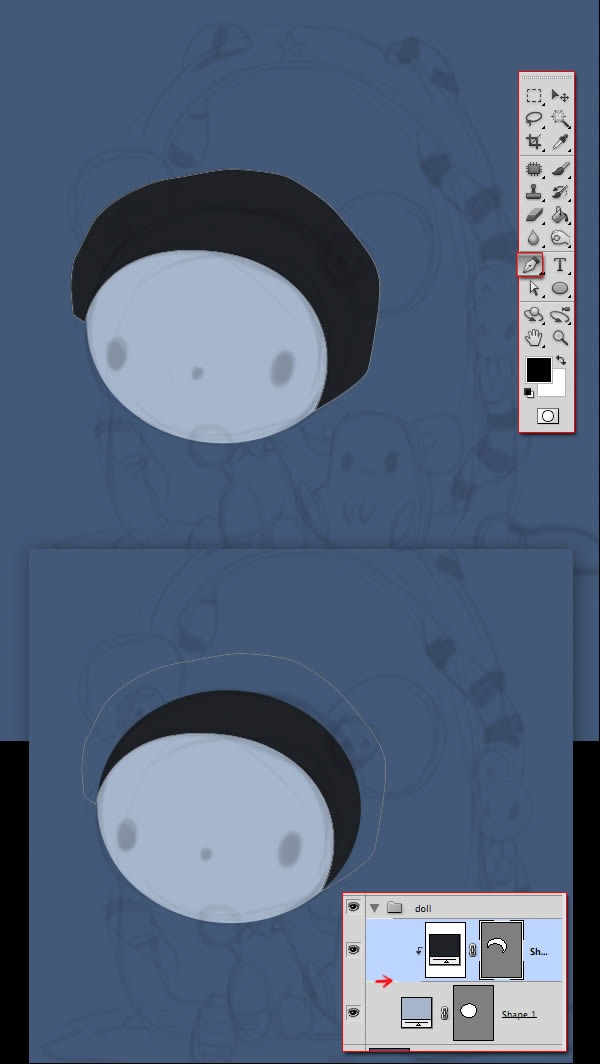
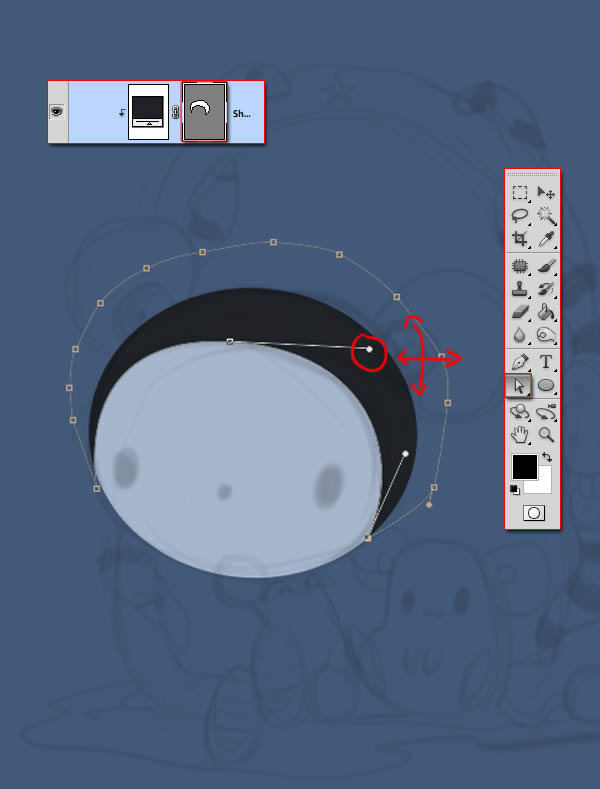
Step 5
To make the eyes, make an oval with the Ellipse Tool (U) with black color. Press Command + T and tilt it. Duplicate the oval by dragging it with Alt pressed and place it on its site. Click on it with the right button and select Flip Horizontal.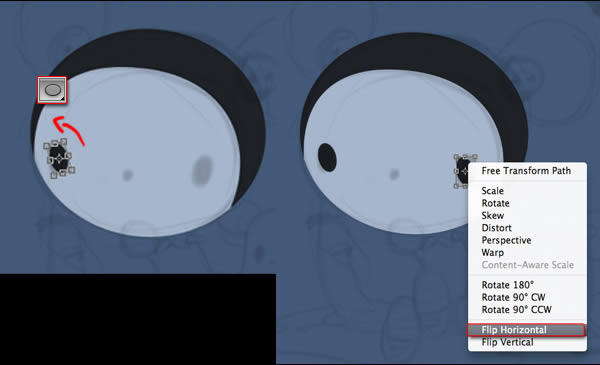
Step 6
Create two circles underneath the head. Above, creates a new group and call it “hair clip”. Make a circle of a slightly bluish white.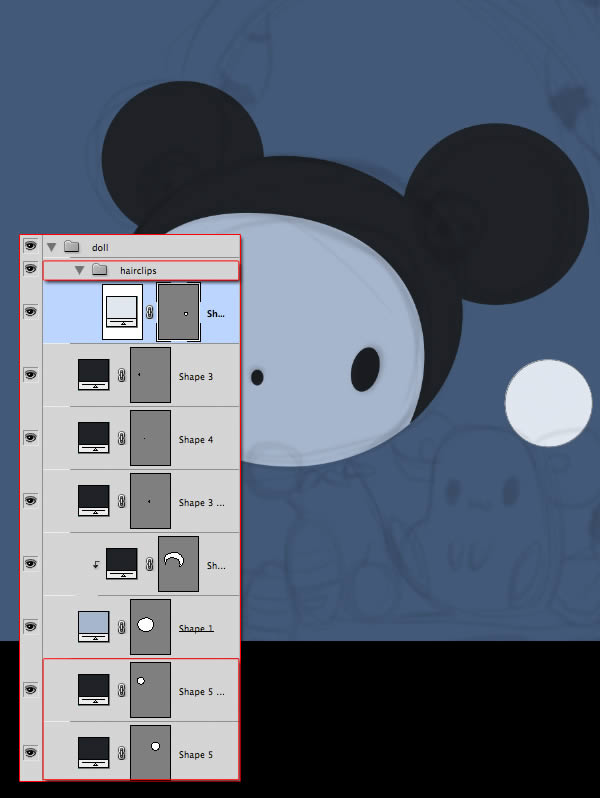
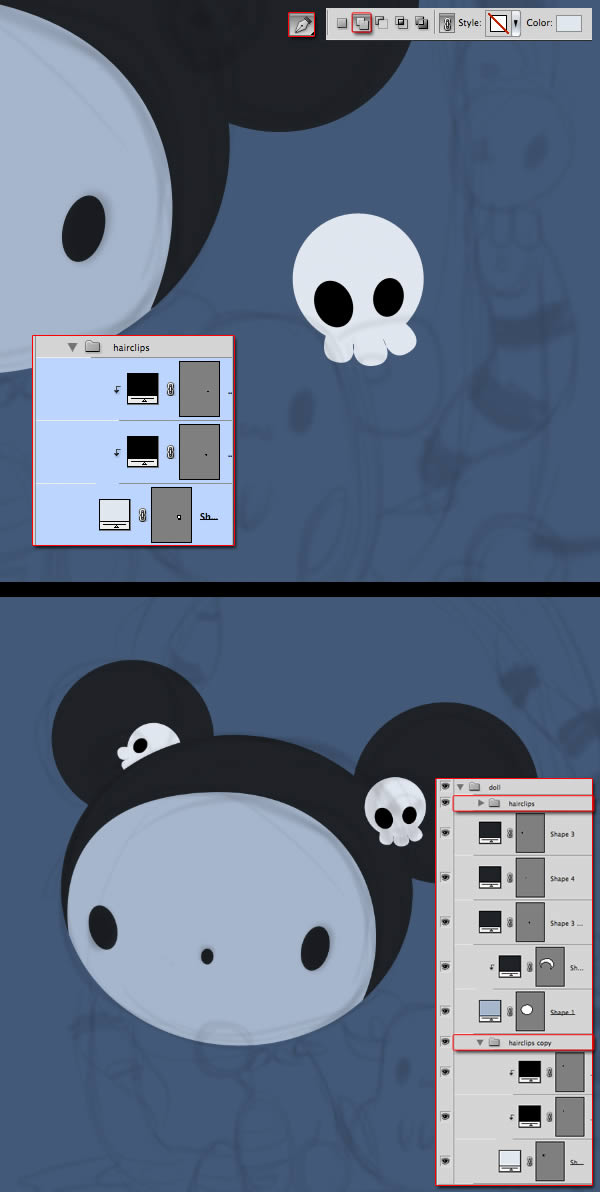
Step 7
Create a group underneath and name it “Body”. Draw the shape of the body. Remember that you can use the Direct Selection Tool (A) to fit the shape to the drawing.
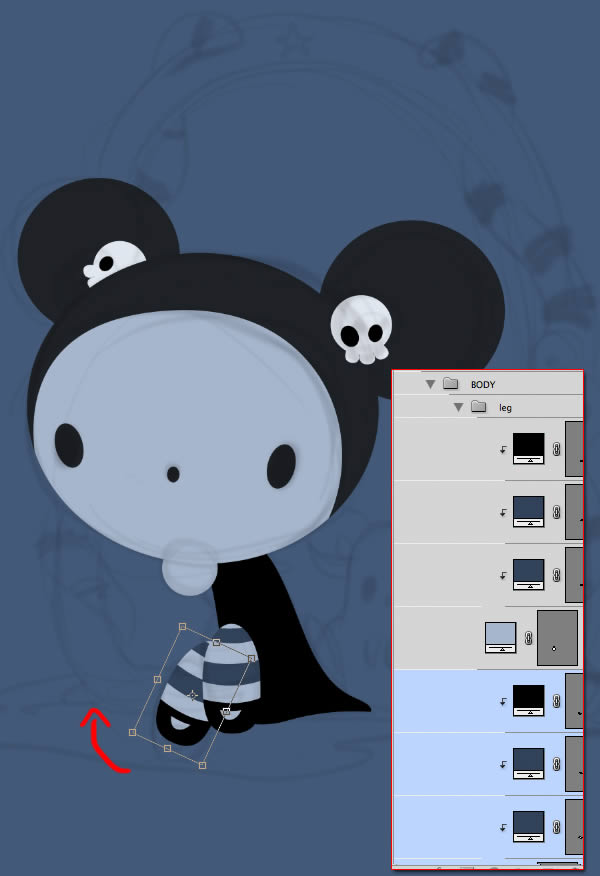
Step 8
Let’s put some volume. Double click on the head to use the Layer Style. Select Inner Shadow, and choose a color equal to the face but a little darker. Set the rest of the options as in the image below.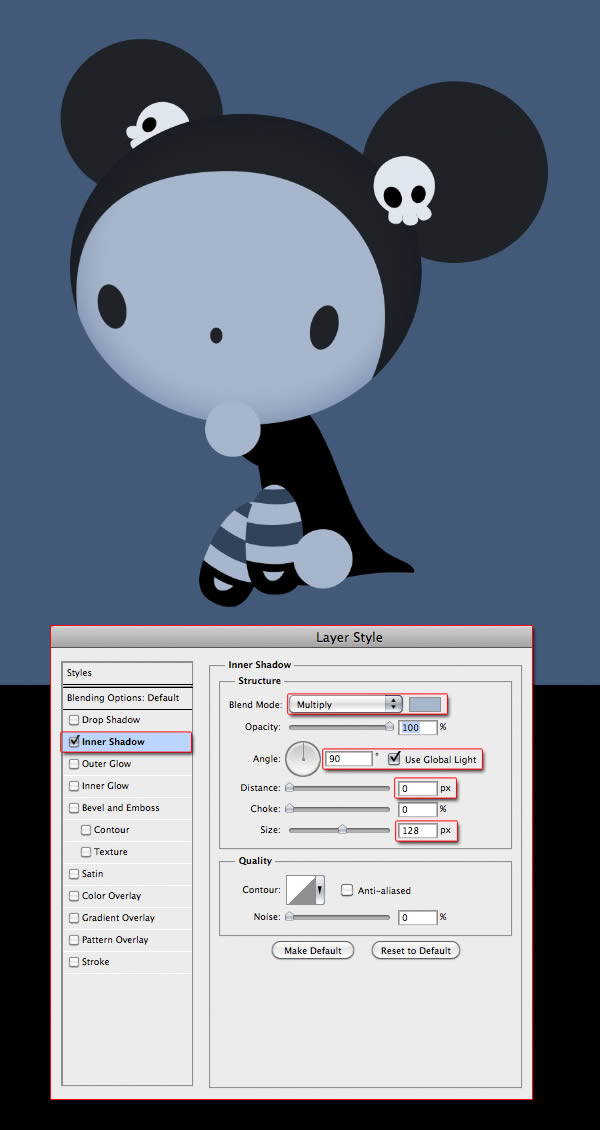
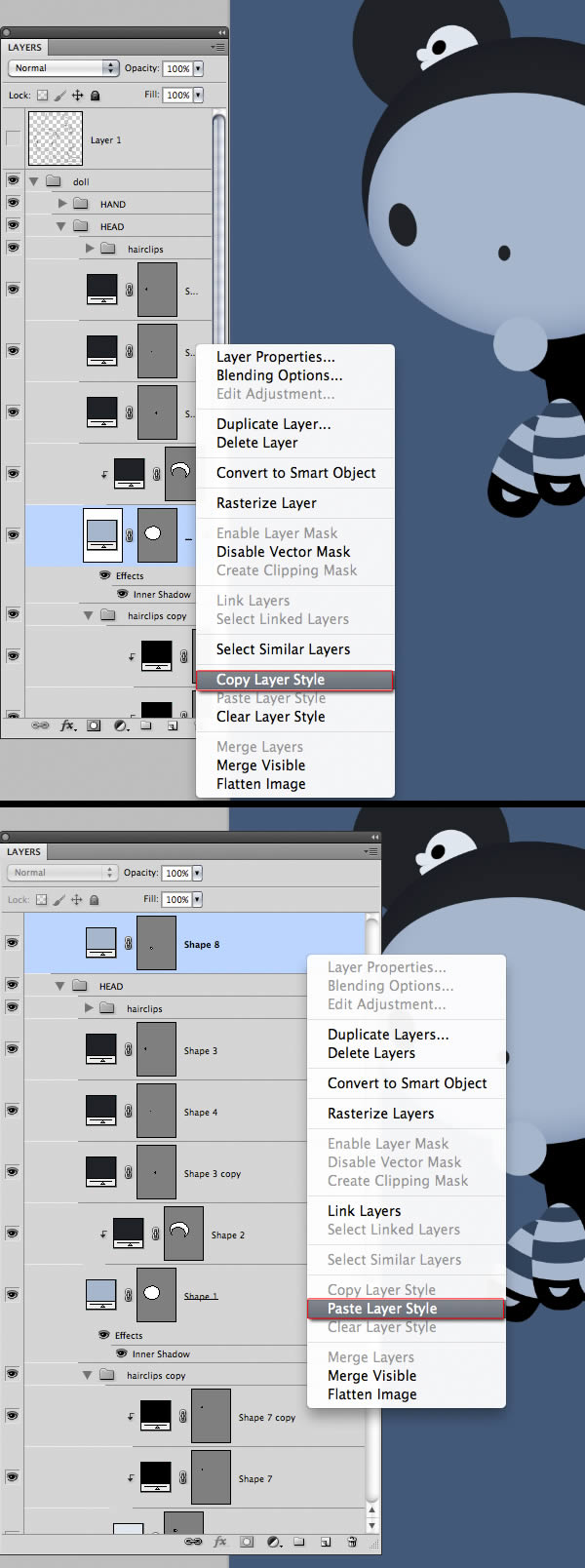
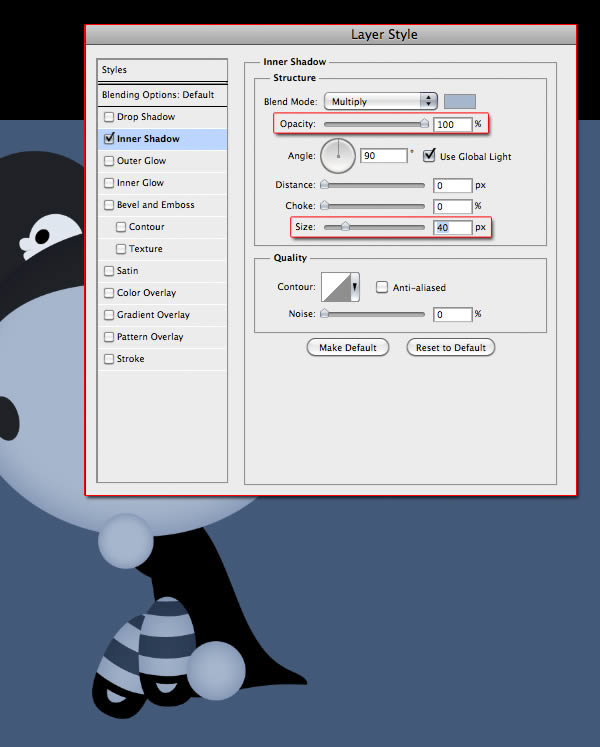
Step 9
In this case, I do not like the inclination of the head so I select the group and turn it slightly using Command + T.
Step 10
Create a new group for the “mouse”. Draw all the parts separately as we did with the doll. I made the legs of another color, momentarily, to see them well.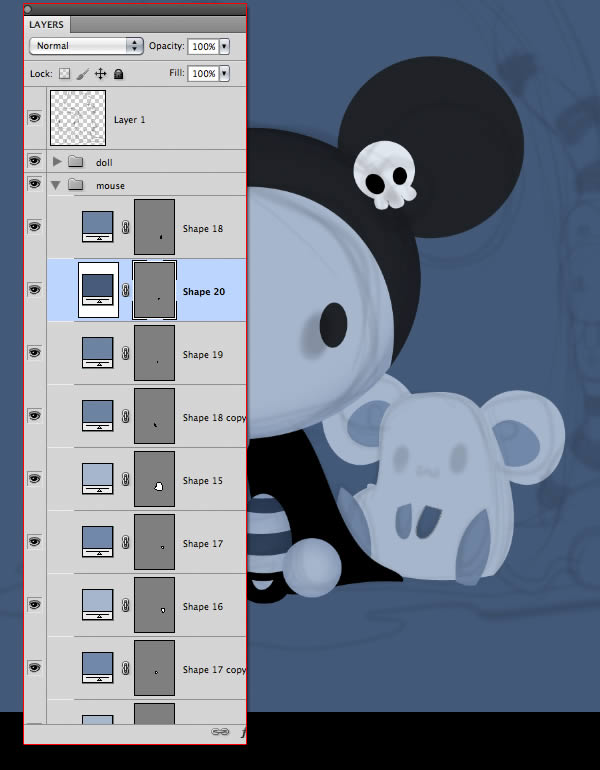
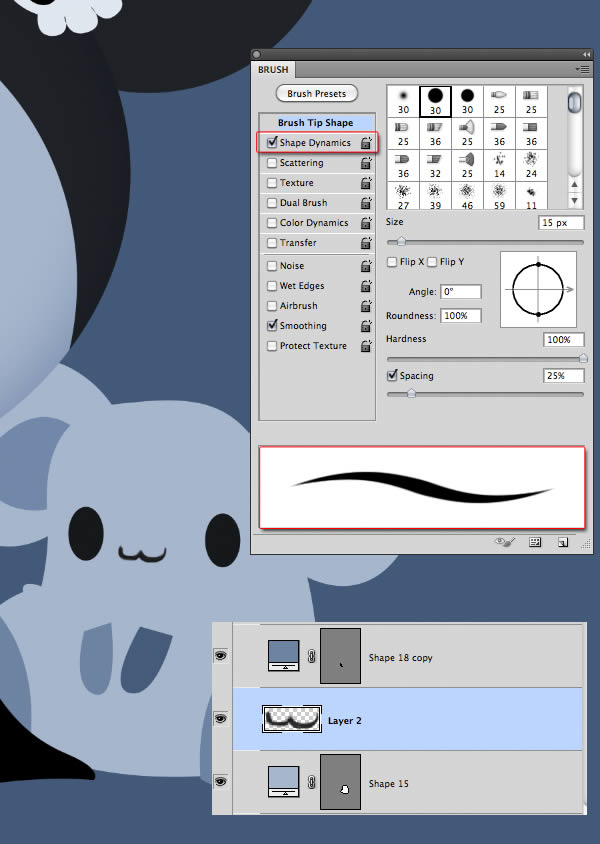
Step 11
Turn off the groups “doll” and “mouse” and creates a new group below for the arc. Press Command + R to view the document ruler and place a guide in the middle. Use the Pen Tool (P) and the Direct Selection Tool (A) to draw half the arc.
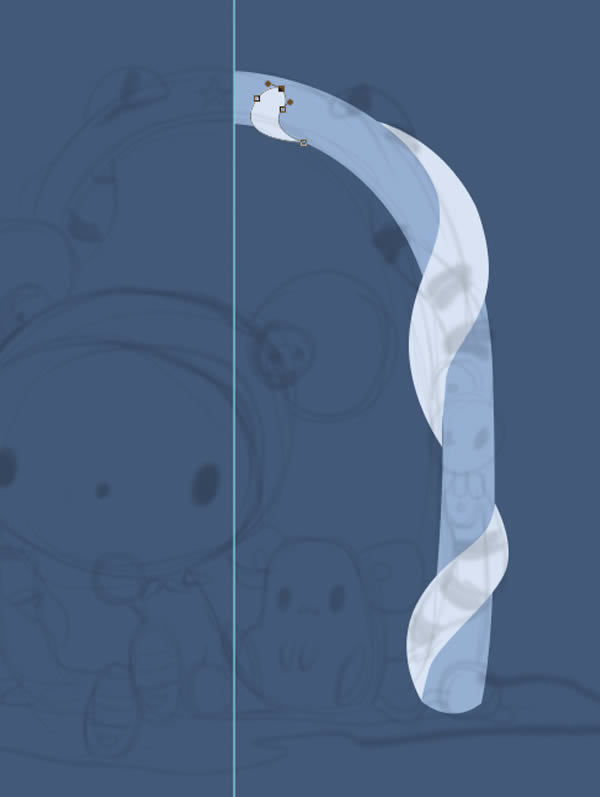
Step 12
For the central ornament, use the skull of the hair clip. Duplicate the group and make it bigger using Command + T. Now, create a circle for the back of the skull.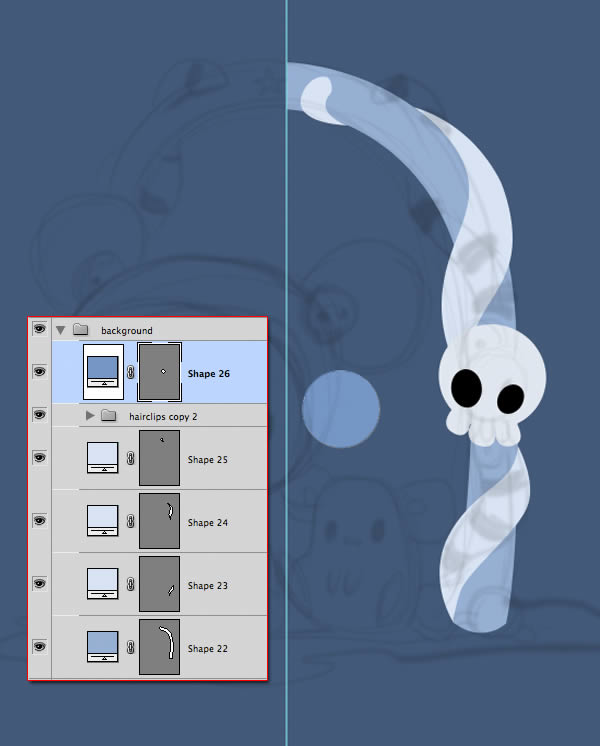
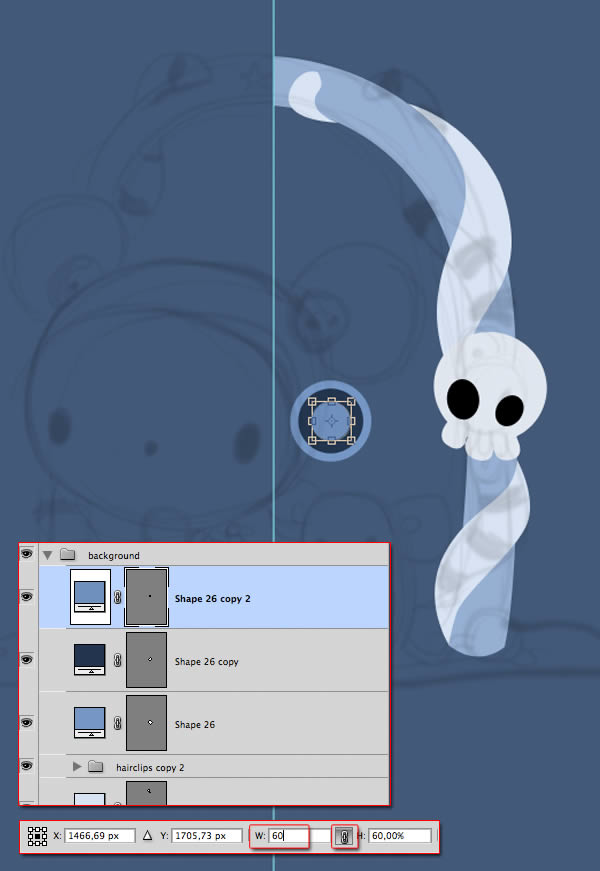

Step 13
Now add the black stripes and place them within the white shapes using Clipping Mask.
Step 14
Now, paste the Layer Style on the arc, use a darker color if necessary, and change its size to create a sense of volume.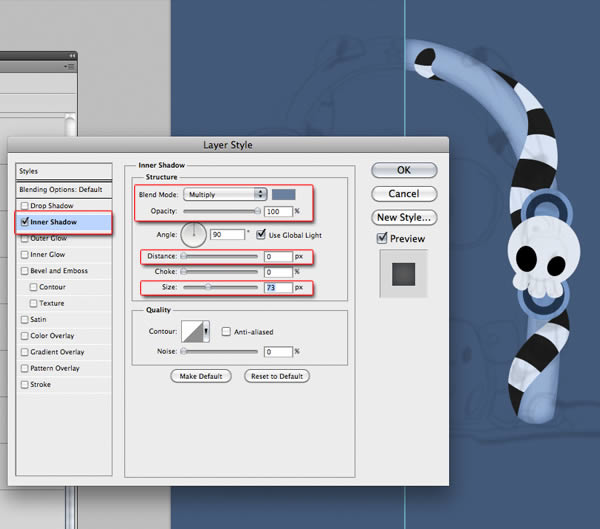
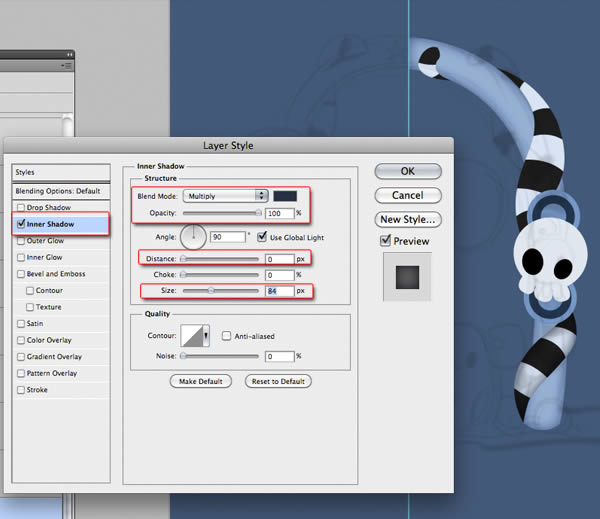
Step 15
Duplicate the group arc, press Command + T, click the right mouse button and select Flip Horizontal. Move the picture to put in place. You can turn on the other groups to go see the result.
Step 16
Copy the skull once again and add various embellishments, in this case, a pair of horns, and add Inner Shadow to them.
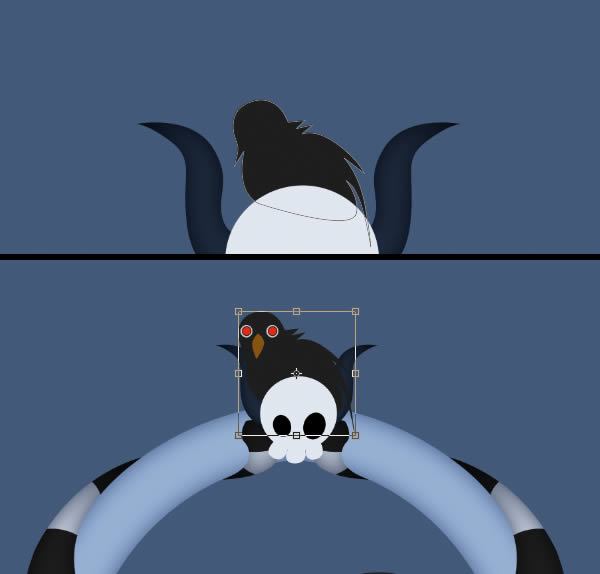
Step 17
Now, create a new group called “background” and draw a spot with a very dark blue. Soften the forms with the Direct Selection Tool (A).
Step 18
Add a layer below. With the Gradient Tool (G), select from the options the Radial Gradient and Foreground to Transparent and select black as foreground color. Make a gradient from the center of the canvas that does not touch the margins.
Step 19
With the Rectangle Tool (U) creates a strip of blue.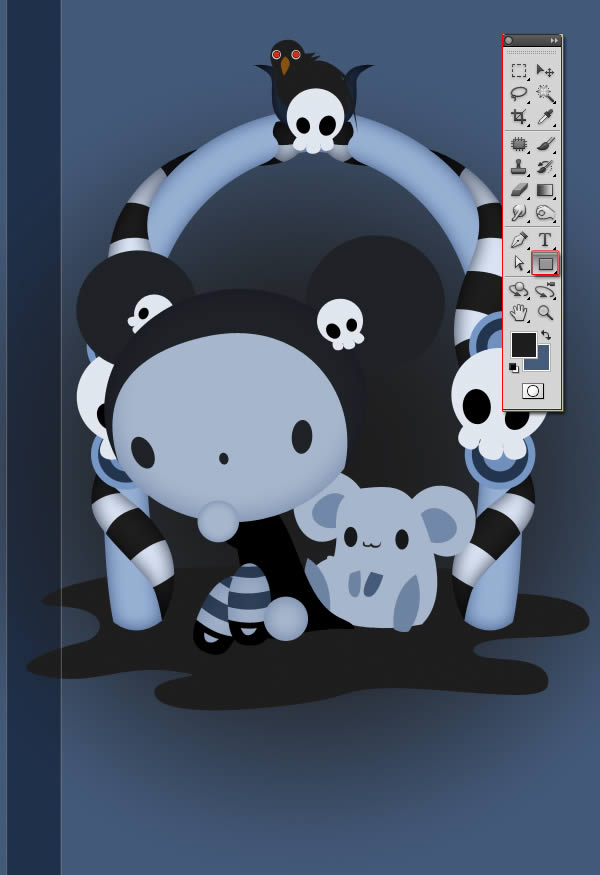

Step 20
The next step is to give light and shade. Deletes the group of half the arc, leaving only one. In each of the parts of the drawing put a Clipping Masks and start painting with white on a layer in Overlay mode and black on a Multiply layer mode, using a soft brush (B) and smoothing with the help of the Eraser Tool (E) with low opacity.
Step 21
Duplicate the half arc, and place it on its site. Select both groups and duplicate them. Merge them in a single layer and place it underneath. Press Command + T. Now move the central pivot down to the center point as in the image below.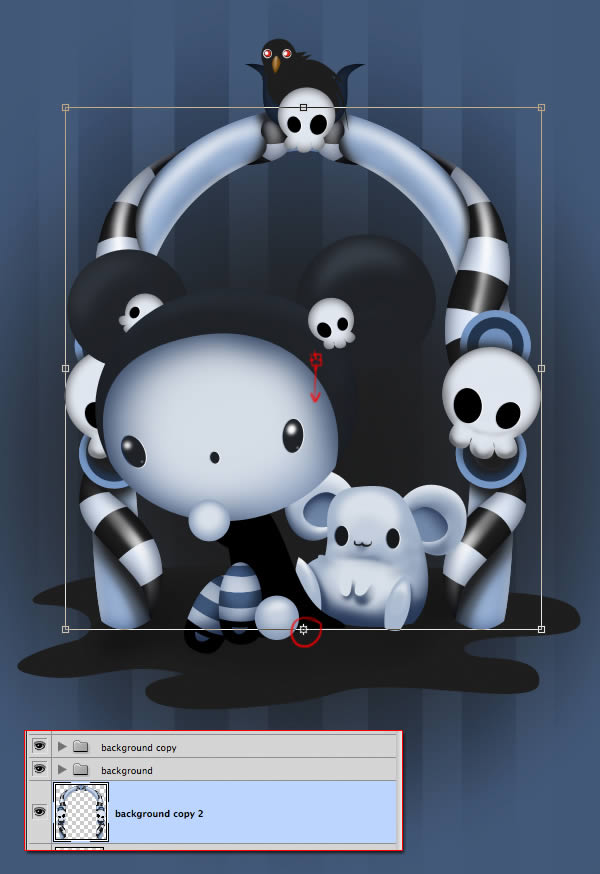


Step 22
Duplicate the groups with the other characters, merge them and repeat the same process as with the arc to make the reflection.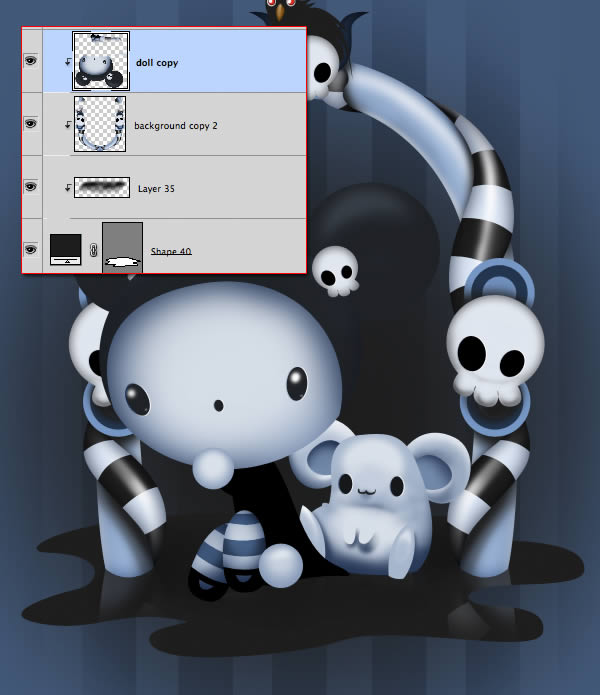
Step 23
Now, create a new group and placed in it all other groups. Duplicate it, select and click each figure or group of figures, and press Command + E, just like in the picture below.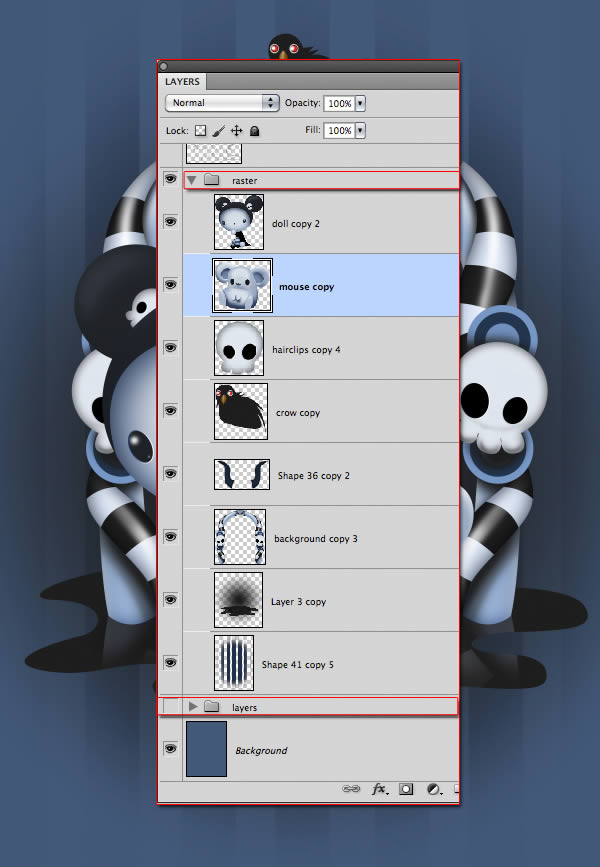
Step 24
Now, using layers in Multiply mode, with a bluish gray color, add some shadows to separate even more a figure of another.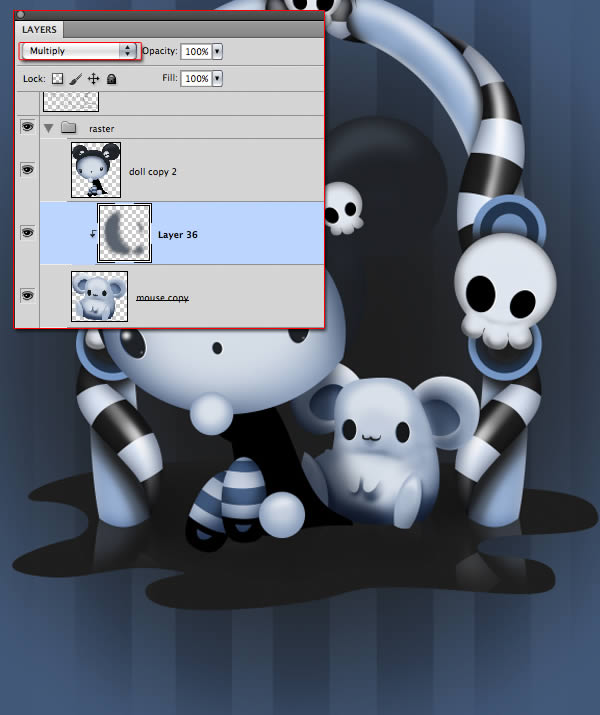

Step 25
At this point, I see the need to make more visible the reflection of the characters, so in that layer, hit Command + L (Levels) and put the Grey point level at 2.52, to give more clarity.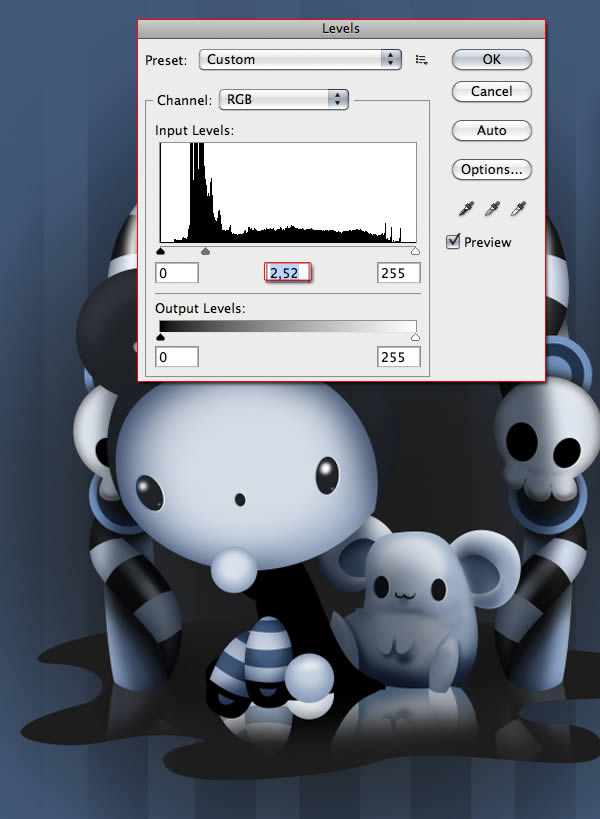
Step 26
Select the Pen Tool (P) and underneath it all, draws the drops.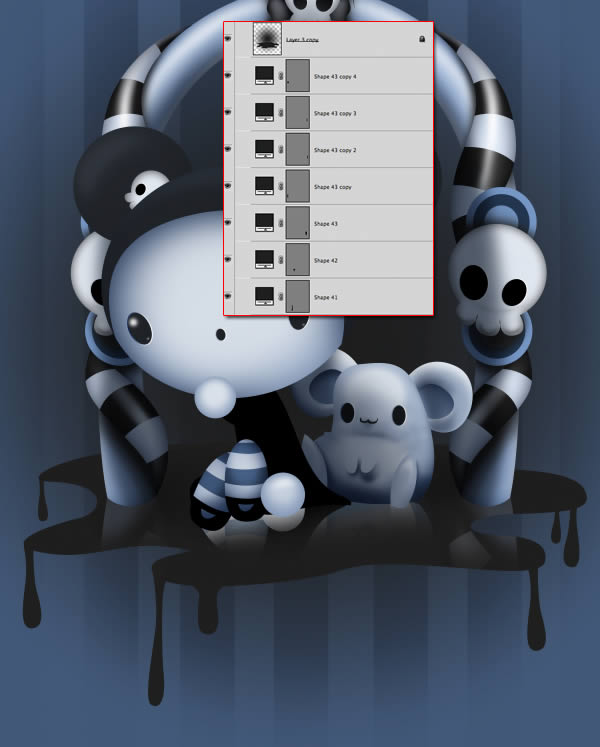
Step 27
With the Brush Tool (B), with Shape Dynamics activated and white color, draw the lights of the drops.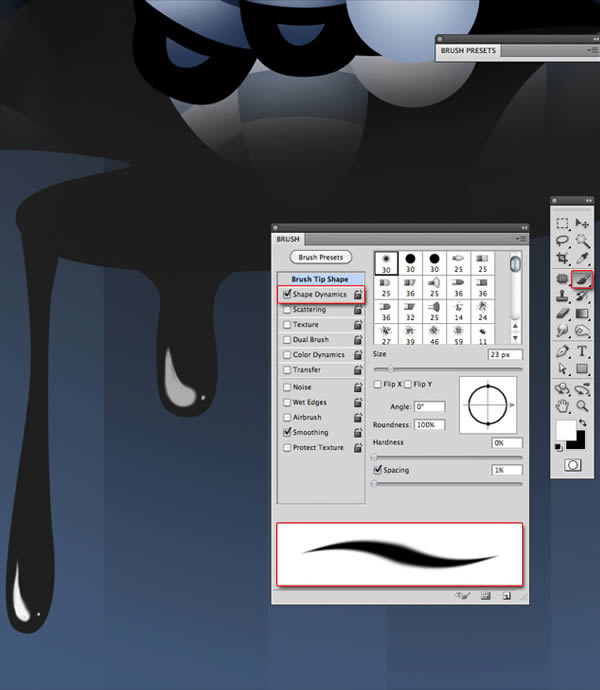
Step 28
Double click on the layer of the doll, select Inner Shadow, set Blend Mode to Normal and choose a light blue color. Uncheck the box “Use Global Light” and set it at 40. Set the other options as in the image below. Copy and paste the Layer Style in the other layers except of the ground, drops and background.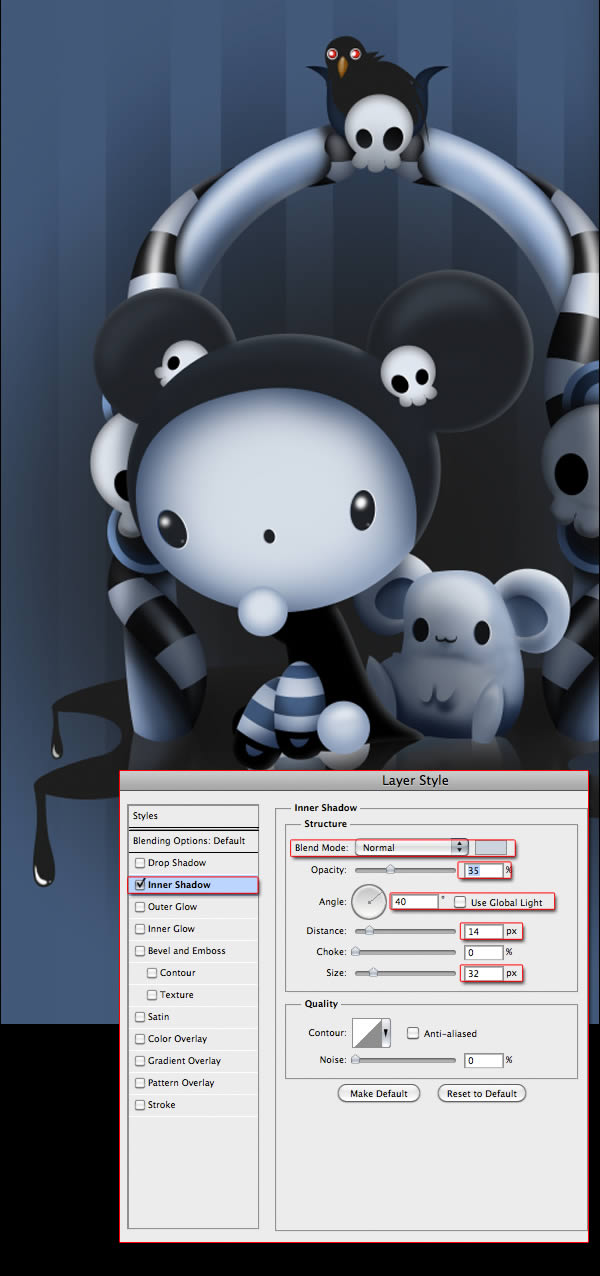
Step 29
Add a new layer on top (Shift + Command + N), paint it gray with the Paint Bucket Tool (G). Go to Filter>Noise>Add noise. Set the amount to 153%, Distribution: Uniform and check Monochromatic.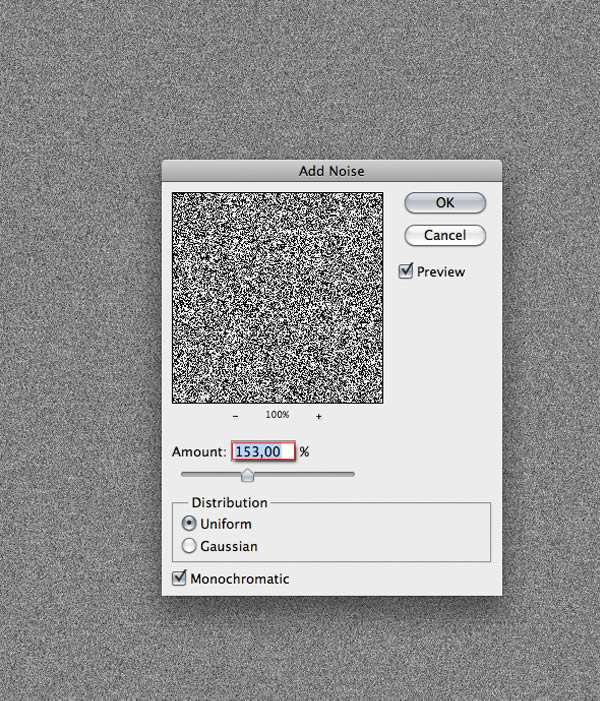
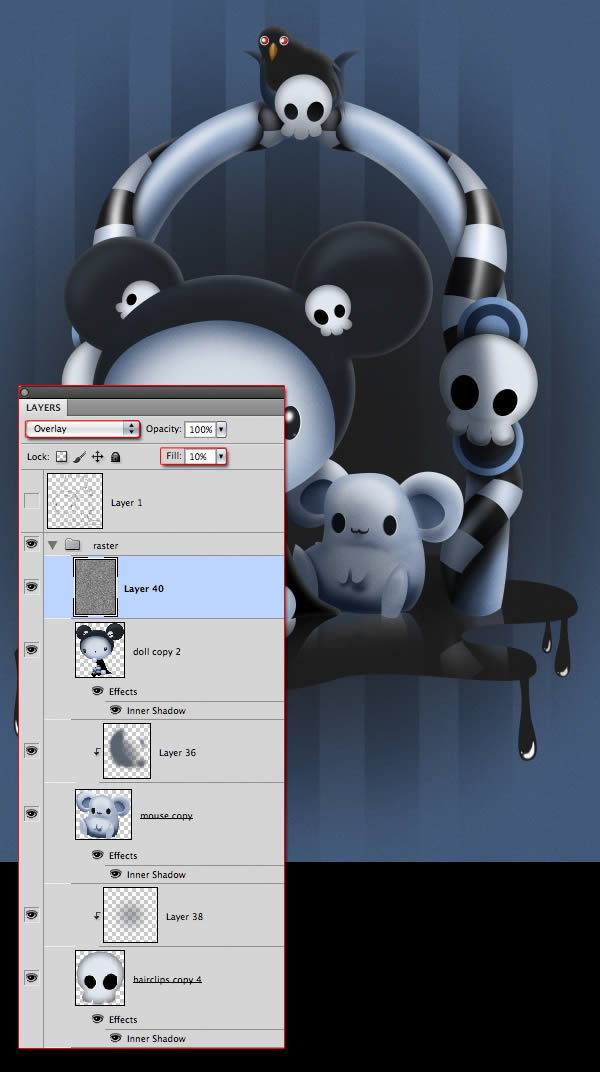
Step 30
Place the texture covering the entire canvas and open Hue / Saturation (Command + U). Set Saturation to -100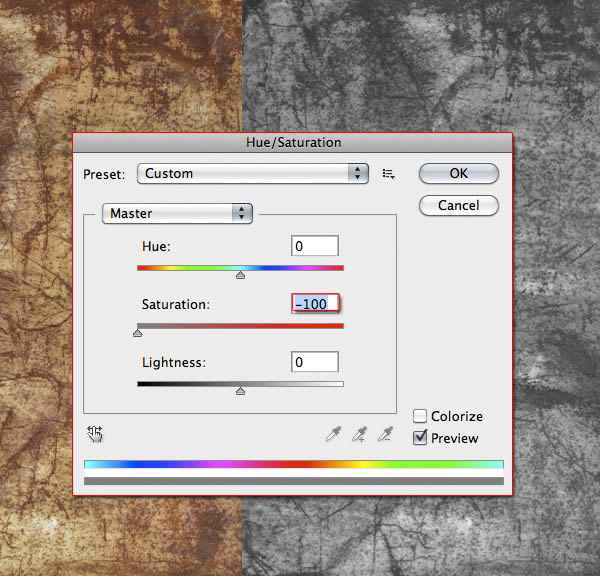
Step 31
Now, put the layer in overlay Mode, 13% Opacity. Pick the Eraser Tool (E), and with a soft brush with low Opacity, erase in the center of the image very softly.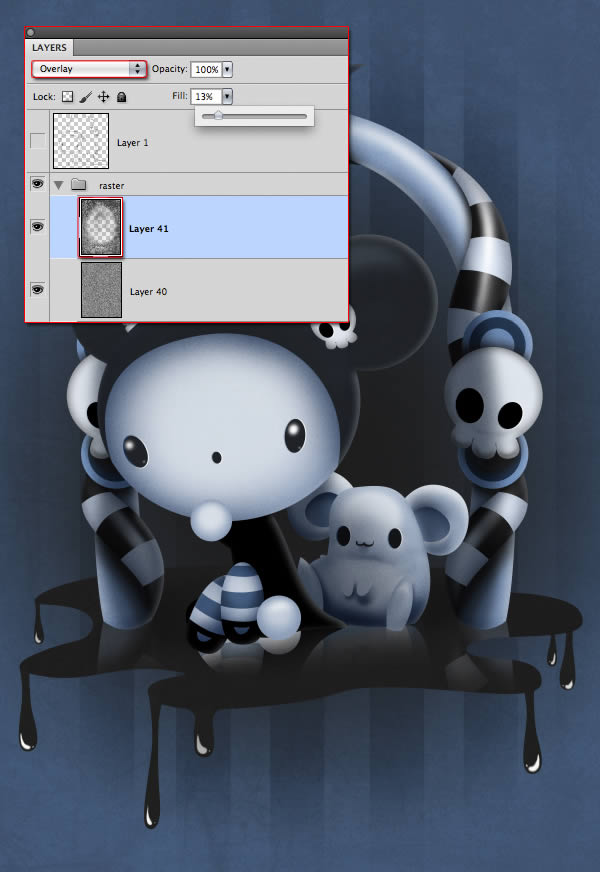
Step 32
Add an Adjustment Layer, choose Brightness/Contrast. Set Brightness: 16 and Contrast: -2.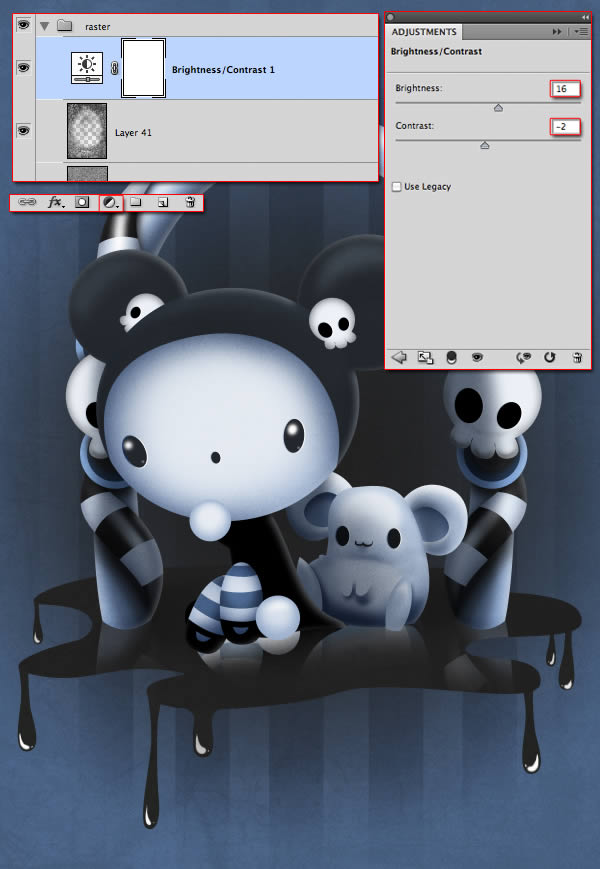
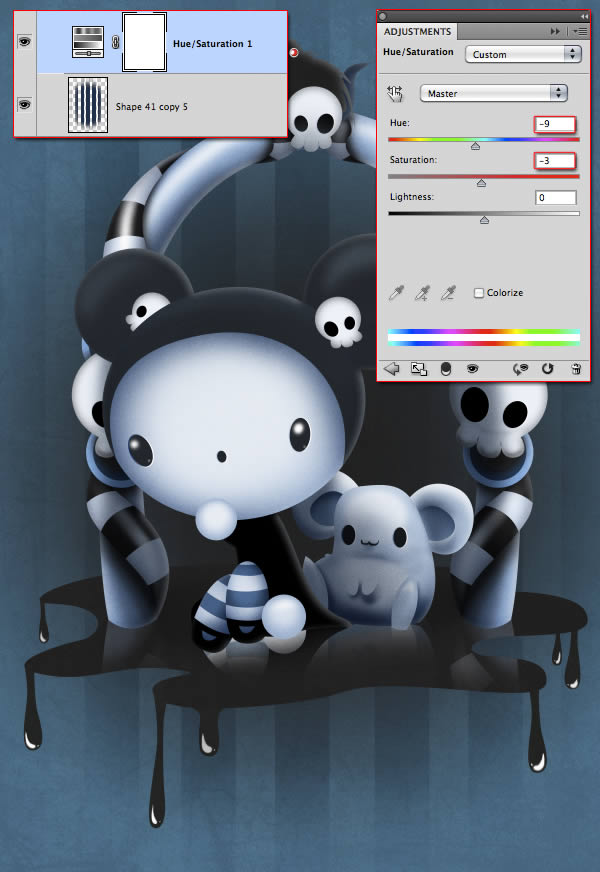
Step 33
Now add a new layer above the doll, choose a soft brush to 9% opacity and with blue like the shadows of the face, paint the color of the cheeks.
Step 34
Now, let’s go for the bubbles. Make a circle with Ellipse Tool while holding Shift to make it round and take off all the opacity.Double click the layer and choose Inner Shadow. Set as the image below.
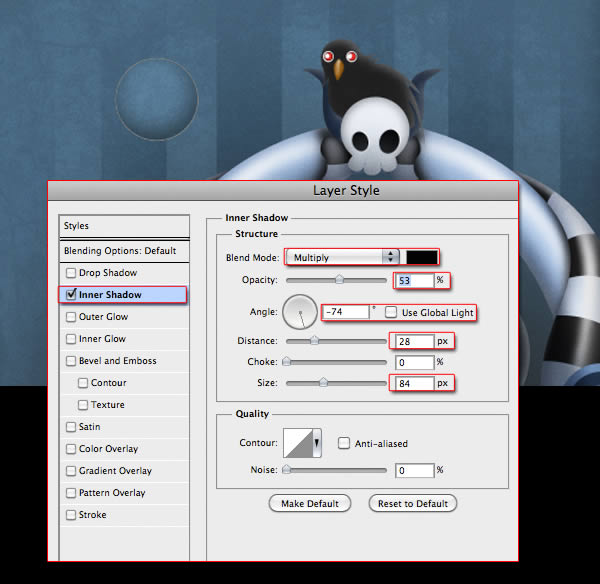
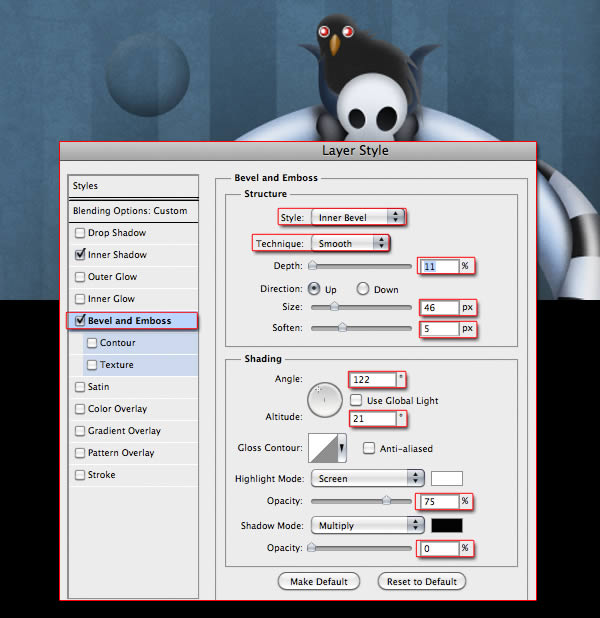
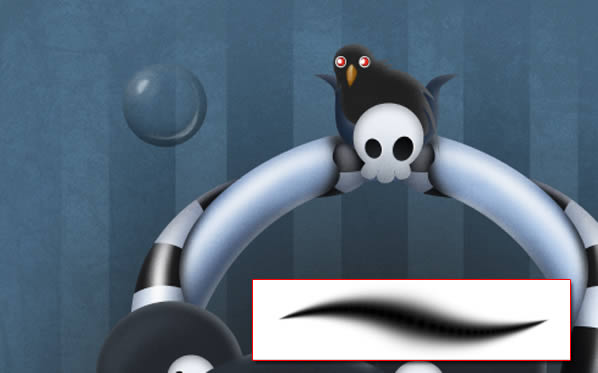

Step 35
Finally, create a new group. Use the Pen Tool (P) to make shapes like in the image. Duplicate them and place them on every corner. Add a few lines as a frame with the Rectangle Tool (U).
No comments:
Post a Comment